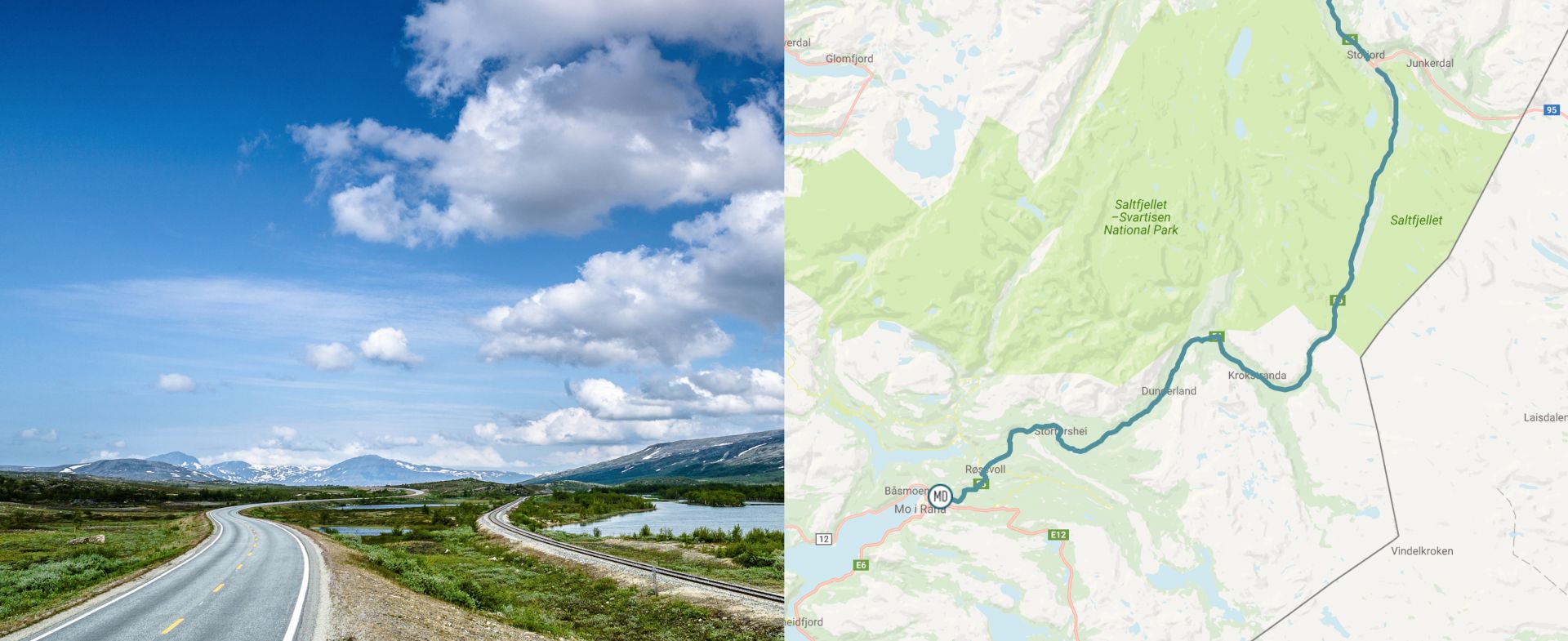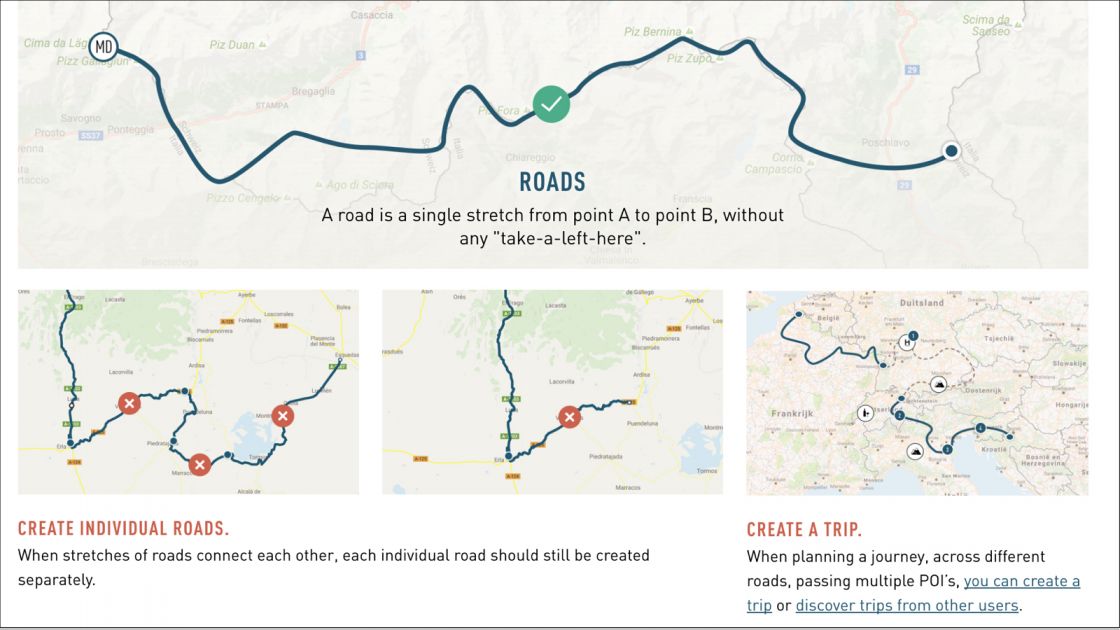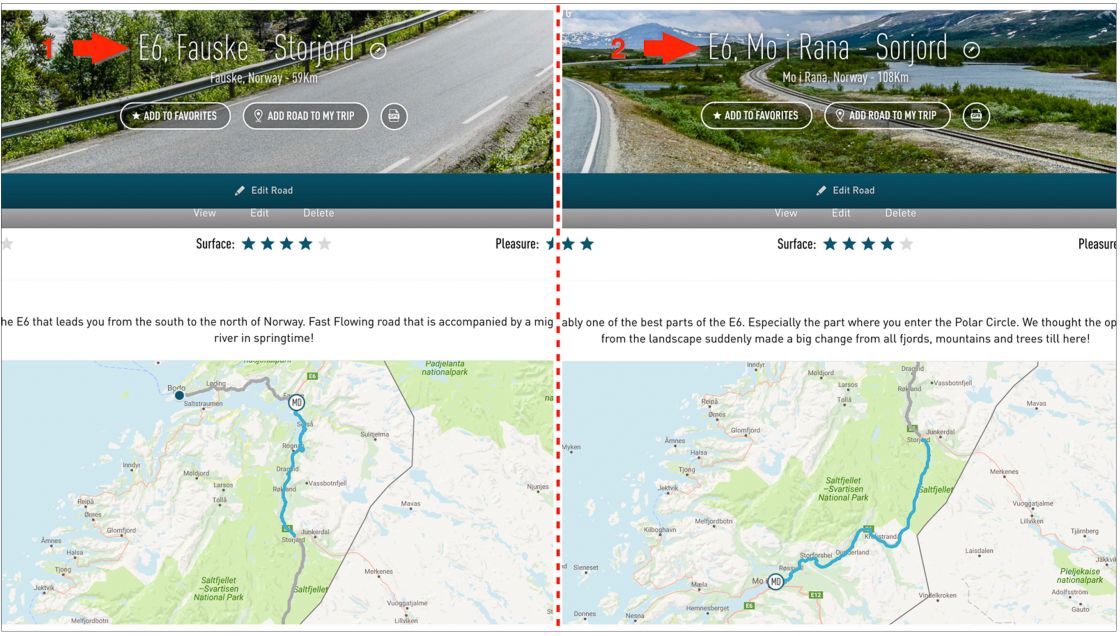Here at Motorcycle Diaries we love riding great roads. Our website is all about creating, discovering, and riding roads. Anyone can create a road here. You might simply want to share a great road with the community, or build it into part of your next trip away with our Trip Planner.
The best roads created every month win either an Arai helmet or a set of Bridgestone tyres specific to your bike. So what's not to like? Start creating now.
STEP 1: Sign In or Register